Stand out from the crowd by personalizing your member profile
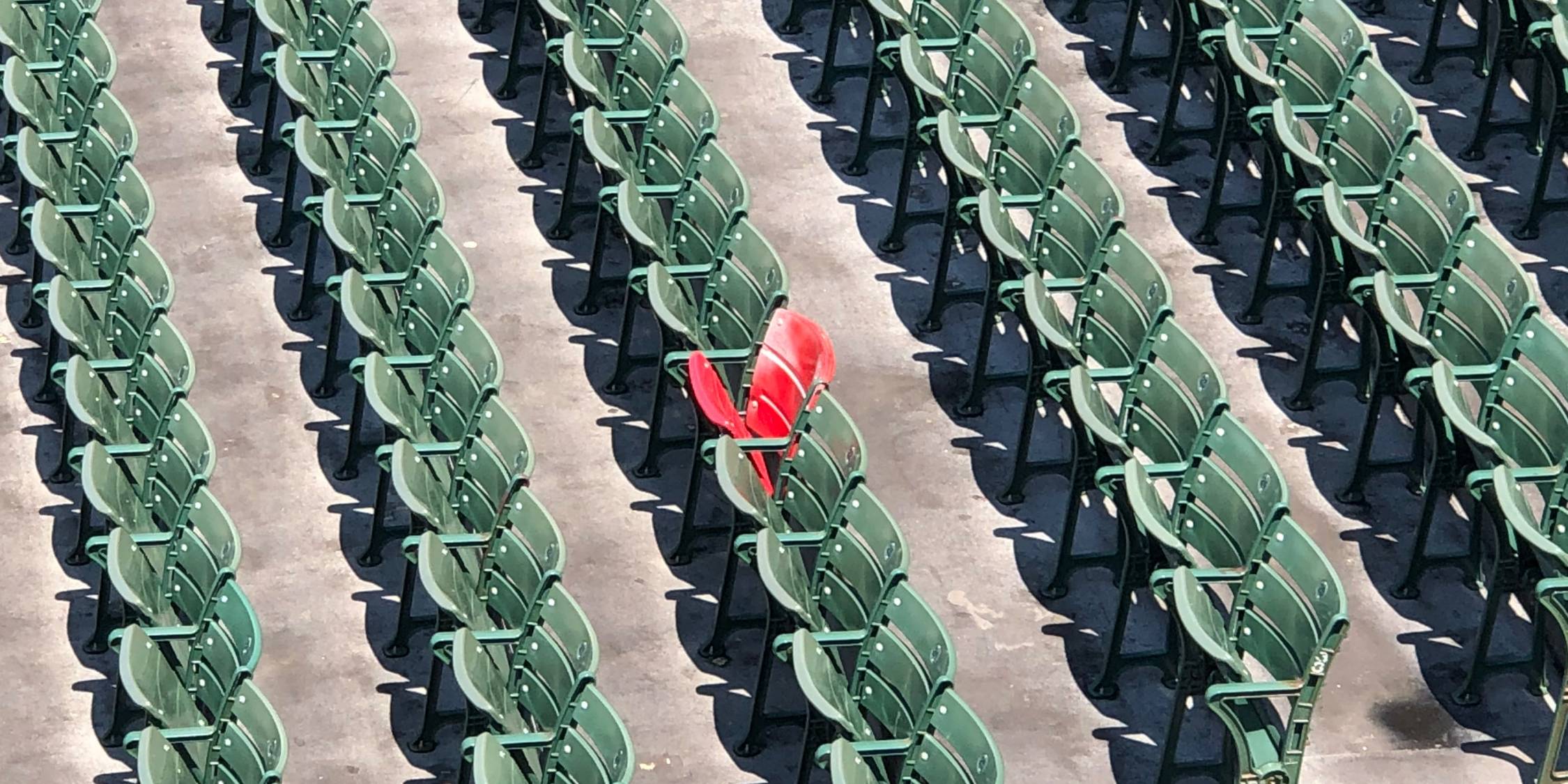
After registering on the website, many members are quick to explore the various pages, submit survey responses, and make online payments. However, they may be overlooking a valuable feature of the website—their "Member Settings." By taking the time to tailor these settings, they'll be able to personalize their profile and experience with your website.
In this article, we'll be highlighting three features of the "Member Settings" members can use to customize their profile, the benefits of doing so, and tips for administrators to help their members along the way!
Profile information
Updating profile information allows community members to get to know each other better. One way members can customize their profile is by uploading a current photo of themselves to help their neighbors recognize them when they’re out in the community.
Members can also include some personal information about themselves, like where they work, their hobbies, interests, favorite quotes, or any other fun facts about themselves. This is a great way for them to showcase their personality!
Additionally, if a member is active on social media, they can add a link to their various social media pages so members can connect with them outside of the website as well.
Tip
Send out a blast email encouraging members to update their profile information! In your email, you can also reassure them that this information will only display on the restricted "Resident Directory" page. Therefore, only approved members of their community will be able to view what they add.
Communications
In the "Contact" tab of the "Member Settings," members can select what types of communications they'd like to receive from the website. By default, registered members will receive blast emails, text messages (if a cell phone number is listed), and the What’s Happening emails at the default sending frequency set by the website administrator.
If these contact preferences don't suit their needs, they can update them at any time! For instance, if they don't want to receive text messages, they can simply uncheck that option, or they can select another sending frequency for the What's Happening emails. They also can select to receive notification emails about all new forum topics or comments added to a "Forum" page. This is a great way for them to stay up-to-date on those conversations!
Privacy
While some members prefer to have their contact information listed on the website to connect with others, certain members may prefer to keep that information private. For those with this preference, they can easily update what information they'd like to be visible or hidden from the "Privacy" tab in their "Member Settings." In here, they can select what contact information they'd like to display on both the directory and leadership pages.
Tip
Board and committee members can select to have their community-branded email account (e.g., president@exampledomain.com) display on leadership pages instead of their personal email address. To do this, they'll select the “Use this email address instead” option and list their community-branded email account in the corresponding field.
Wrapping up
The “Member Settings” provides valuable tools to tailor a member’s profile. By taking the time to customize their profile and preferences, members can showcase their personality, manage the types and frequency of notifications they receive, and control how their personal information is displayed on the website. By encouraging your members to do this, it will help other members get to know them better and improve their overall experience with your community website!

