Creating an effective community documents archive
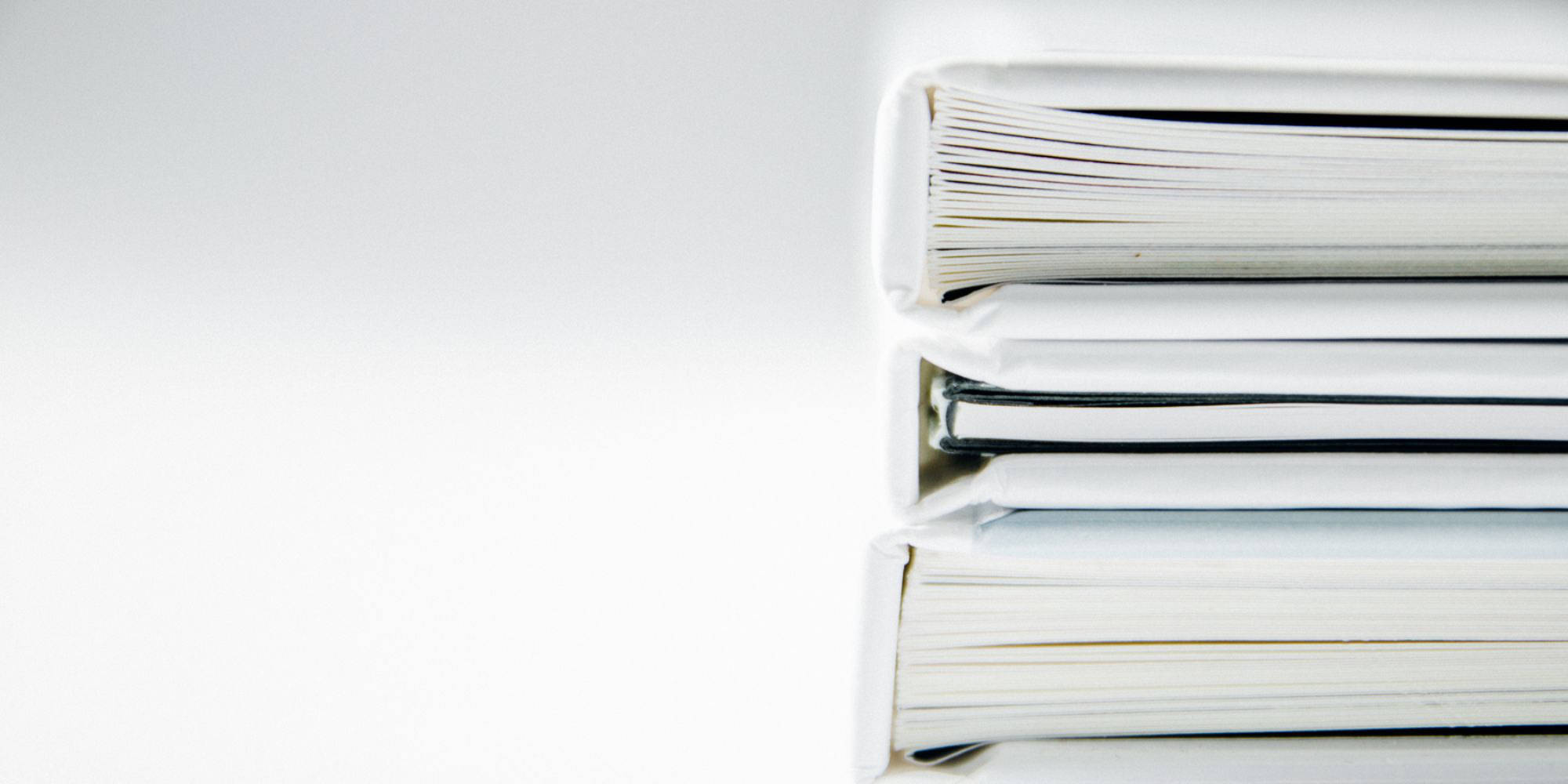
Most communities have a variety of documents to keep up with from bylaws and regulations to financials, meeting minutes, and more. As these documents accumulate over time, it can be overwhelming if they’re not all stored in one place, are not well organized, or are difficult to access. To avoid this potential overwhelm, we recommend using the “Documents” page type to upload these files to your website!
With the “Documents” page type, you’re able to upload multiple documents on a single page. You can additionally add as many of these pages as needed, so you’ll be able to easily differentiate the various types of documents you’d like to store on your website. In this article, we’ll be going over the best practices for using this page type and tips for how to organize and manage these pages.
Types of documents to store on the website
We recommend uploading any documents pertaining to your community on to your website. These can include documents that need to be available to all of your members or to just specific groups, clubs, and committees. Below we’ve listed some of the most common types of documents that are stored:
- Board, committee, or club meeting minutes
- Bylaws
- Restrictions
- Financials
- Architectural guidelines
- Newsletters
Tip
We recommend uploading these files as PDFs. If you upload a Word or Pages file, you’ll need to have that word processing software to open the file. Additionally, the formatting could display differently depending on the version of that software being used. On the other hand, PDFs will retain their formatting and look the same on any device you open them on. You also don’t need to have any proprietary software to open these files!
Organization
Once you’ve decided on the types of documents you’d like to store on your website, the next step is figuring out how to organize them. Since the “Documents” page type allows you to upload multiple files to an individual page, we recommend including related documents on each page.
For example, if you wanted to store a year’s worth of meeting minutes, you could create a page called “2019 Meeting Minutes” and upload all of that year’s documents to a single page. You can additionally reorder and rename the documents on the page after they’re uploaded so they can be easily located. We’ve provided an example GIF of this below.
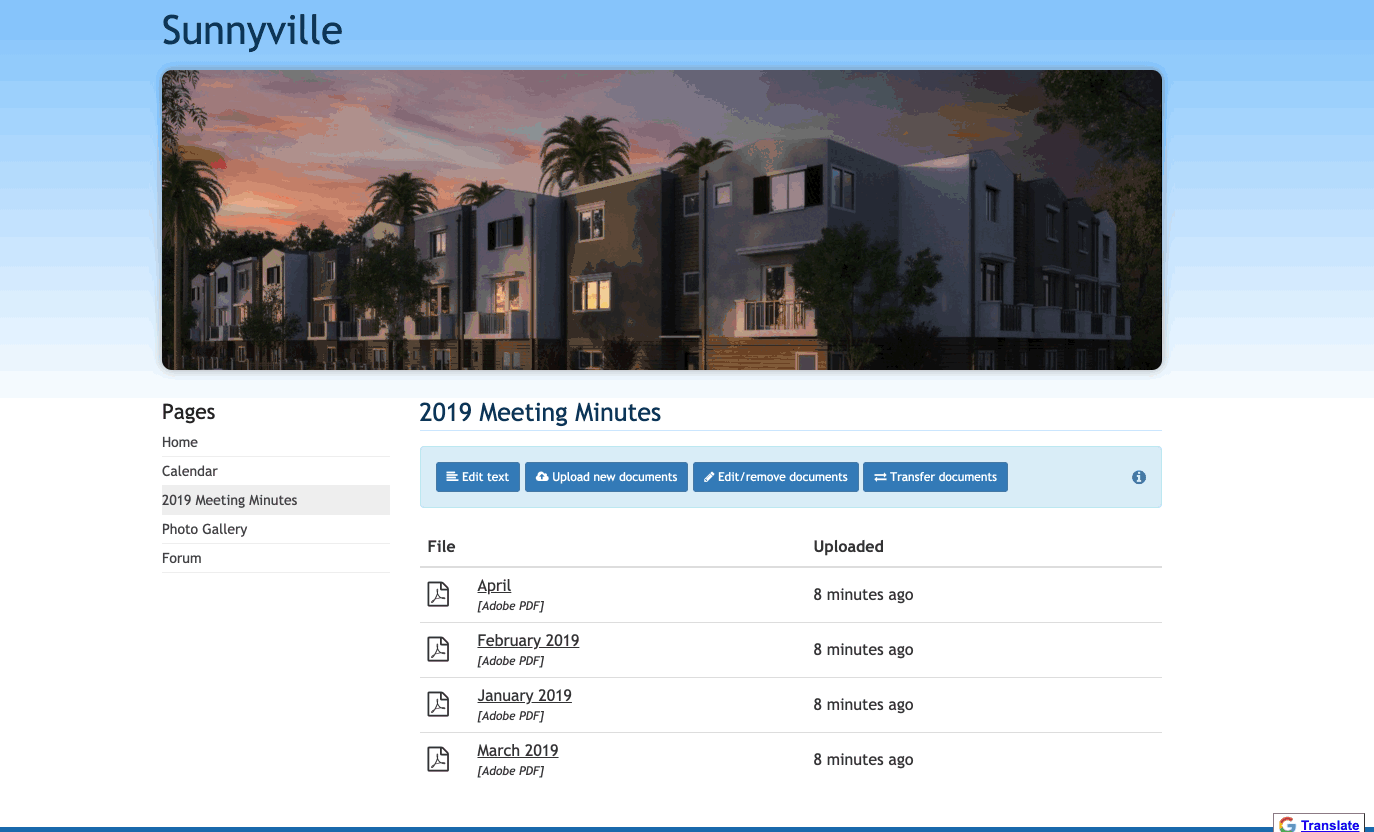
Using folders to organize “Documents” pages
Another way you can further organize these pages is by placing them into folders and subfolders. It’s important to note that you cannot place folders inside of a page. All content should be accessible directly from the menu, so individual pages don’t have a concept of folders. If they did, you wouldn’t be able to access that folder’s content directly from the menu, which would make it unnecessarily difficult to find content on the website.
Instead, you can use folders and subfolders to group together related pages. For instance, you can create a main folder called “Board Information.” Then, have a subfolder called “Meeting Minutes.” Within this subfolder, you can place documents pages for each year of minutes you'd like to store. This way, every year will be accessible directly from the menu, but only after expanding those folders. An example of what this would look like is included below.
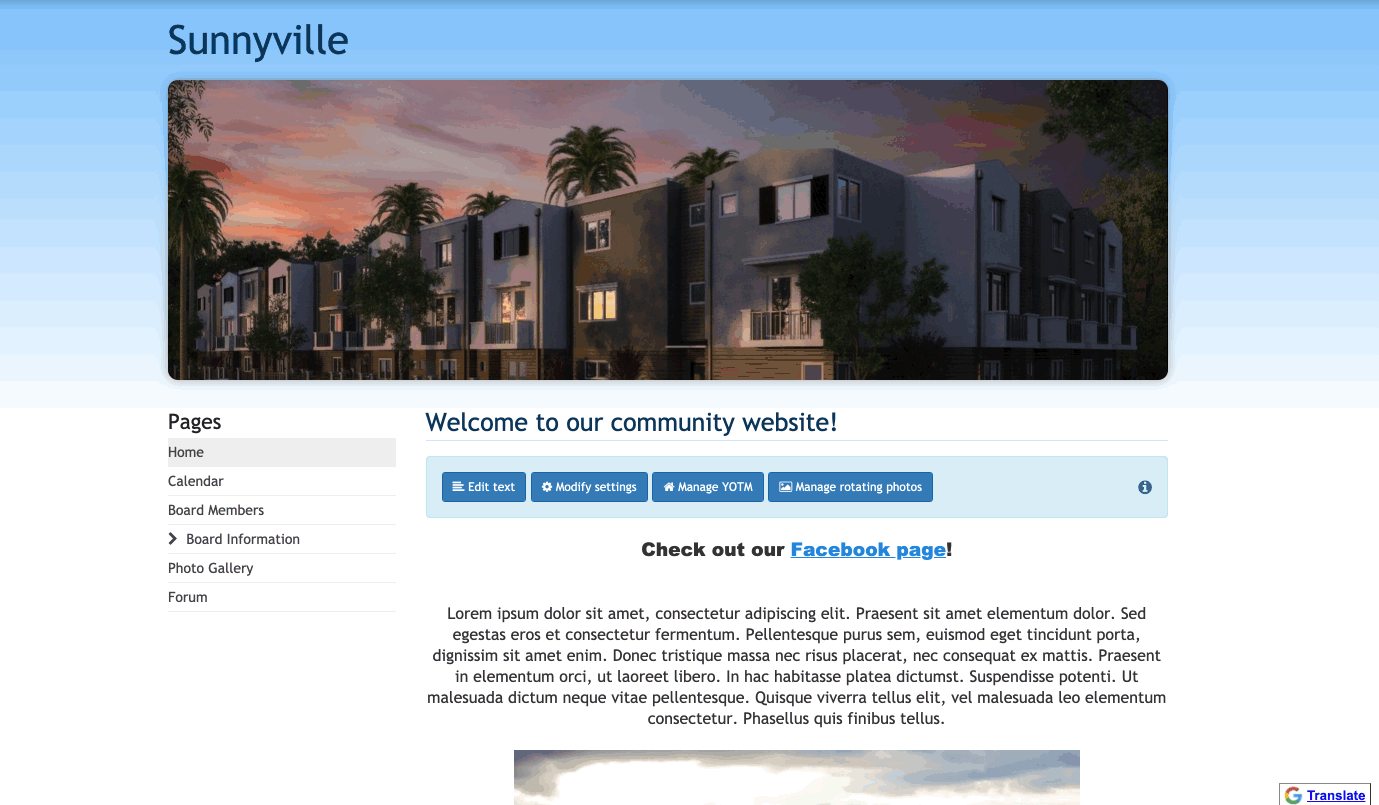
Management
Once you’ve finished setting up your document pages, all that’s left is to manage them. Every now and then, you’ll want to review these pages and ask yourself the following questions:
- Are there new documents you need to upload to this page?
- Do any of the documents on this page need to be updated and uploaded again?
- Are there documents that are no longer relevant and need to be removed?
- Are any of the documents more relevant to another “Documents” page on the website? (If so, you can easily transfer documents between “Documents” pages by following the steps outlined here.)
Making sure the content on these pages is up-to-date and relevant will ensure they continue to be a helpful source of information for your members.
Wrapping up
By using the "Documents" page type to store your community's important documents, you'll be able to create your own type of digital archive. We encourage you to take the time to organize these pages into thoughtful folders and subfolders to make the information easily navigable for your members. Having this information readily available will lead to a more informed community, and will help build your website’s reputation as a trusted, up-to-date source for your members' informational needs.

