Teaming up with the "Groups" feature

With teams of people working together within your community, providing groups with a central place to view information and collaborate is instrumental in their success.
To assist with this, we recommend our “Groups” feature. This feature is a great tool for administrators to organize residents into groups, which can then be used when restricting pages and sending out communications.
Getting started
Consider adding custom groups for board members, committees, clubs, or other organizations in your community. Creating these groups is a great way to visually see the members of each group and manage them accordingly.
Get started with creating groups from the “Groups” section, by checking out the steps demonstrated in the animated GIF below:
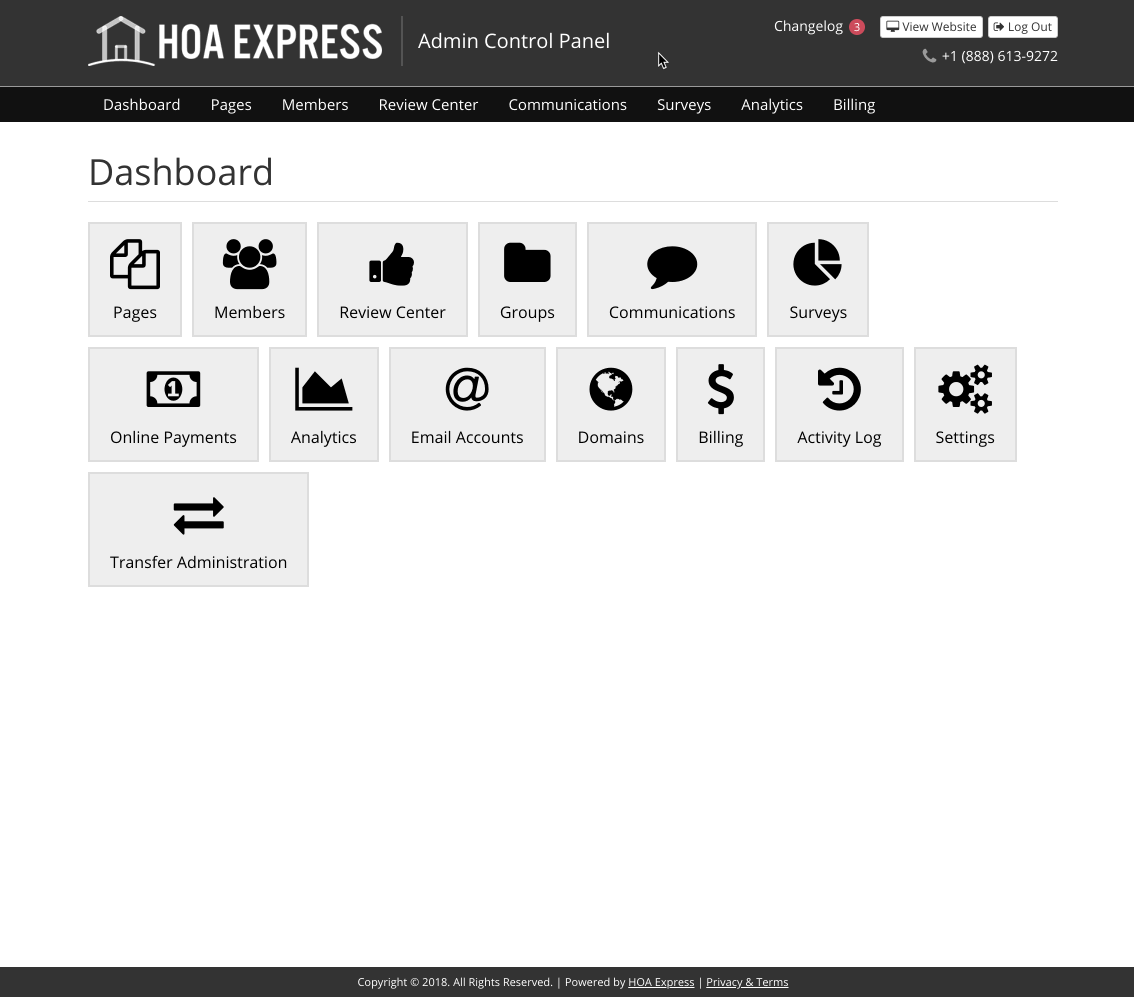
Restrict pages using groups
After creating custom groups, you can begin utilizing them when restricting pages. Add custom groups to the “allowed” section when you’d only like the members of a specific group to access a certain page. This is demonstrated in the animated GIF below:
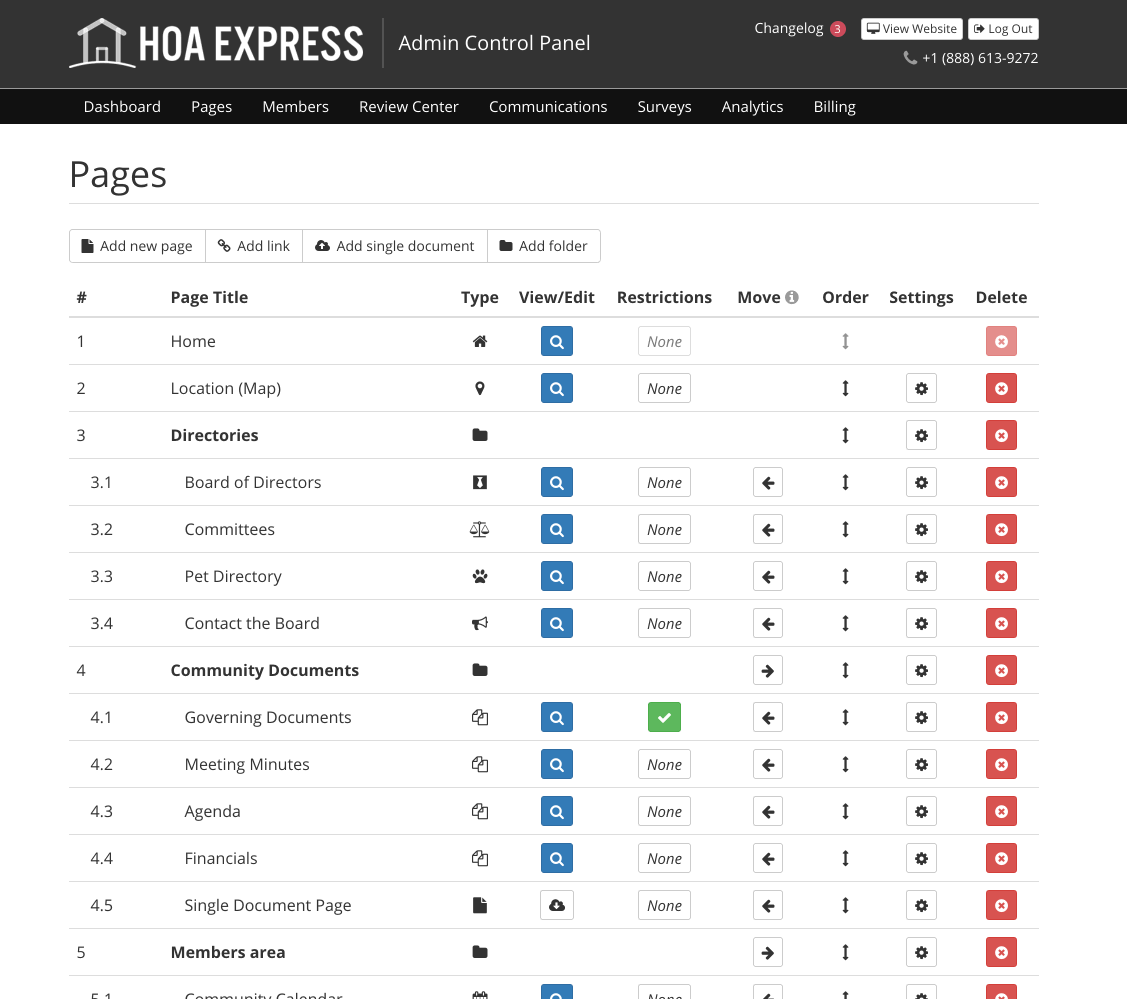
Consider using these restricted pages to efficiently centralize collaboration for group members. For example, here are some pages you could add for groups in your community:
- A “Calendar” page for groups that hold their own meetings
- A “Forum” page for discussing topics amongst group members
- A “Documents” page to store files needed by group members
Tips
Add the individual group members as page editors to the pages set up for their specific group. Doing so allows the members to take charge of their own pages and upload files, post events, or add other types of information the page calls for.
Organize these pages with folders named after the group’s name, such as “Board Members.” This will enhance the clarity of the pages, keep them all in one place, and visually separate them from the rest of the pages on your website.
Communicating to groups
Blast communications
You can also send communications to your custom groups. This is helpful when the message is not meant for everyone and is instead meant for a specific group such as a “Book Club” or “Social Committee.” Before sending a blast email, text message, or letter, look for the custom group in the “Send this (message/letter) to…” drop-down menu.
This is a great way to ensure everyone within a group is kept up-to-date about group events, meetings, or other news.
Groups as form recipients
Groups can be used as recipients of forms—either the “Contact Form” page type or the “Custom Form” page type. Consider using this feature when the form has been set up for something related to one specific group. For example, a form page that’s been created so that residents can send a message to the board should have the “Board Members” group added as the recipient. This way each board member receives the resident’s message.
Wrapping Up
Utilizing the groups feature on your website can greatly assist the organizations that are in charge of the various areas of your community. Applying this feature when communicating or restricting pages provides a platform for teams to work efficiently, stay in the loop, and increase communications between one another.

