Members and accounts on 3.0
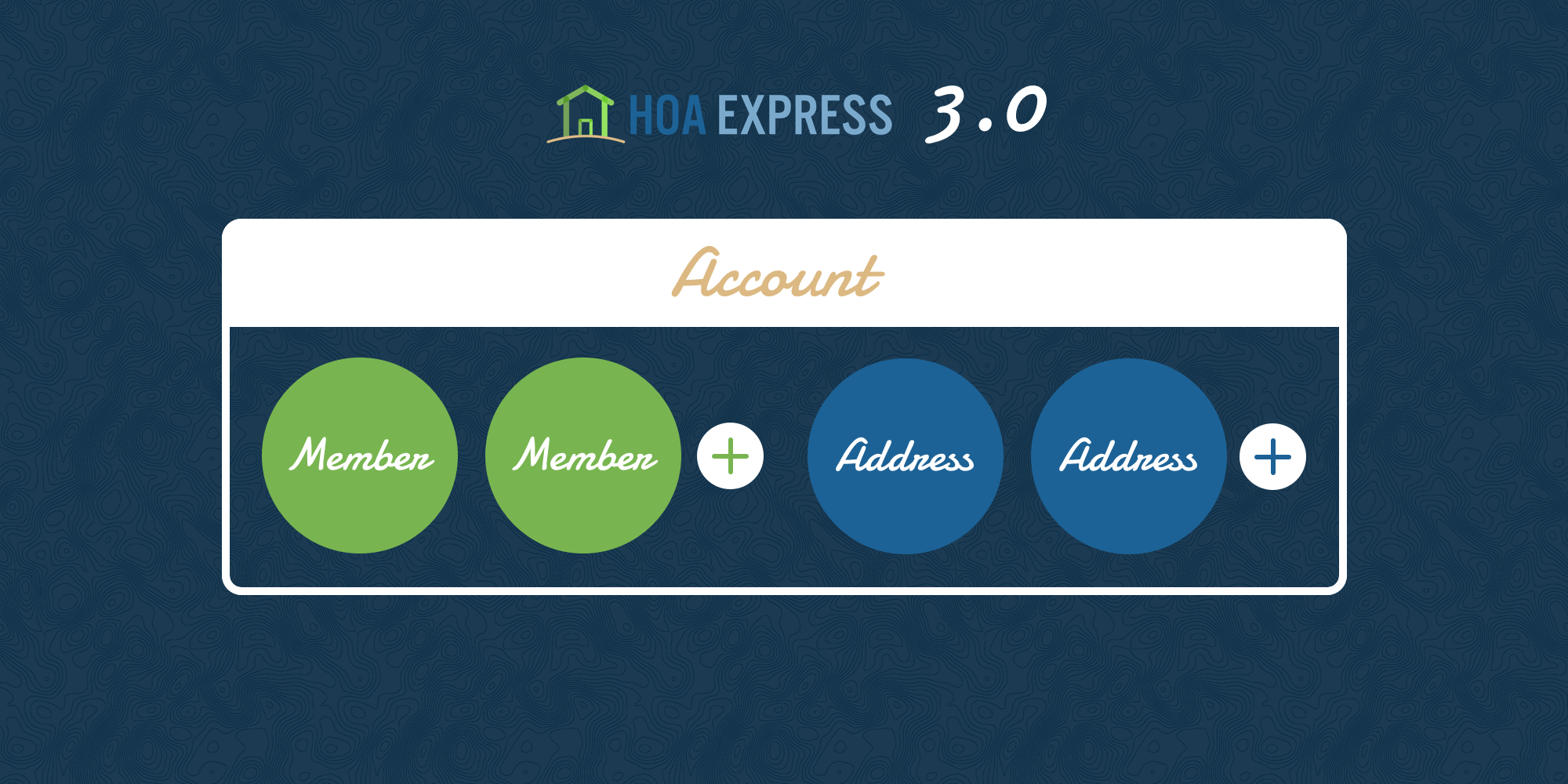
We’re excited to take a closer peek at what’s new with members and accounts in the upcoming HOA Express 3.0 update. You spoke, we listened, and these new improvements address many of the most common requests from customers!
The improved organization of members and accounts introduces a number of great perks. To take full advantage, we encourage you to dive in further and read on to see how this will make a difference on your community website.
What is a member?
A member is an individual person that is listed on an account (more on what an account is later). There are two types of members that can be included on an account; joint members and specially-designated members. Joint members have a direct affiliation with your community, like someone who owns a home in your community or people who rent a property. Specially-designated members have an indirect affiliation with your community, like a family’s children, pets, or live-in relatives.
Joint members
People with a direct connection to your community are joint members, and every account will need at least one joint member in it. All joint members can be added to groups, designated as board or committee members, and be viewed in the resident directory. If they have an email address, they’ll be considered a “full member.” They’ll have the capability to log in, interact on the website, view restricted pages, and receive communications. Because of these benefits, it’s best when every joint member in your community has an email address listed on their member profile!
But what if a member doesn’t have an email address, or you simply don’t know it? Now they can be included too! A member will no longer be required to have an email address to be included on an account. This gives members more flexibility when registering and administrators more flexibility when importing. The difference between a joint member with an email address and one without will simply be the capabilities available to them.
Joint members without an email address will be considered “partial members.” Since these members don’t have an email address, they won’t be able to log in, receive communications, or have the other capabilities that a full member would have.
Once a partial member, not always a partial member
A partial member can become a full member at any point. Either an administrator or a full member listed on the same account as the partial member can add an email address to a partial member’s profile. Once an email address has been added, the partial member will become a full member and can then start to fully interact with the website.
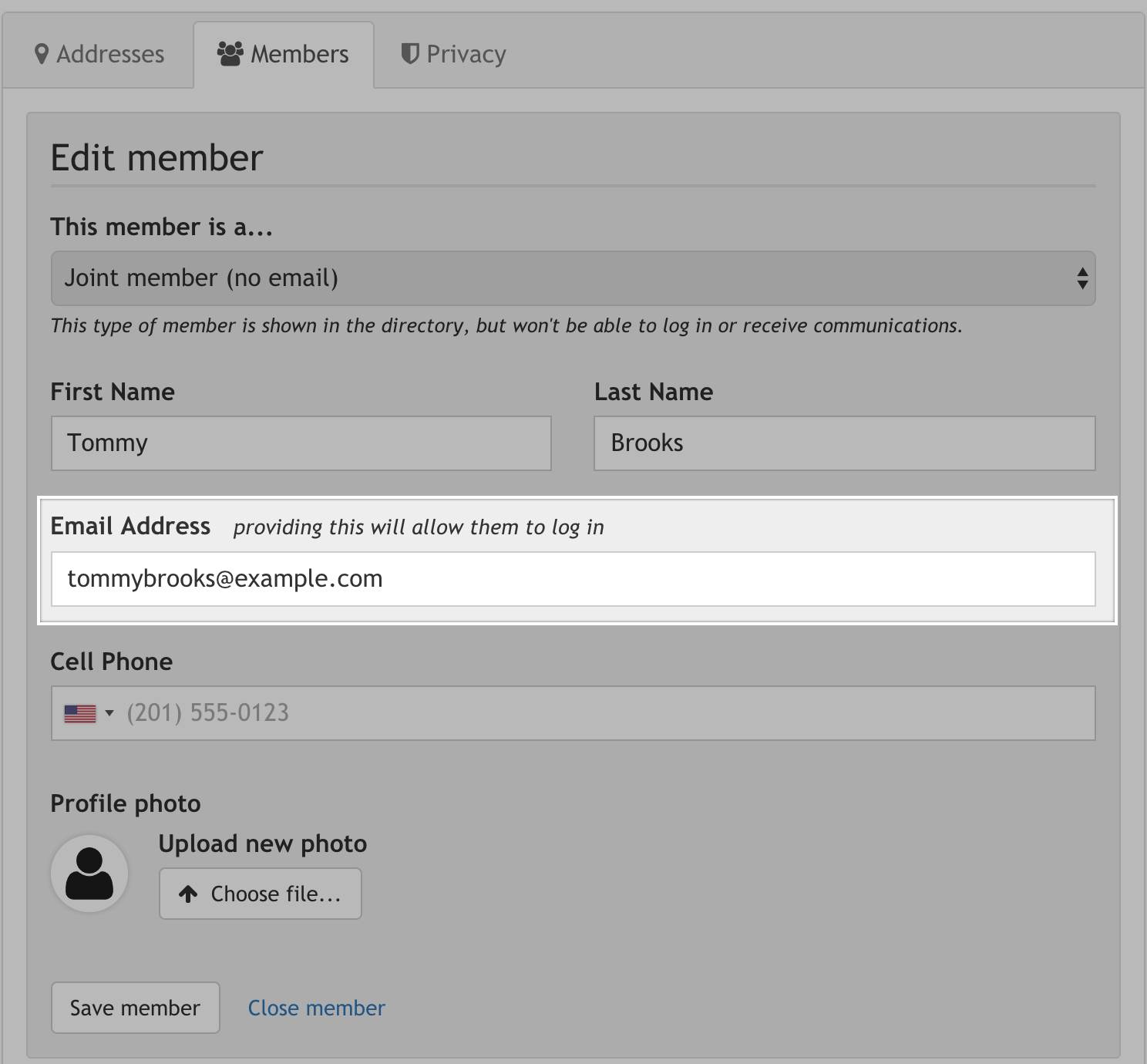
Specially-designated members
A full member can also add “specially-designated members” to their account. Specially-designated members include children, pets, relatives, and other types of people.
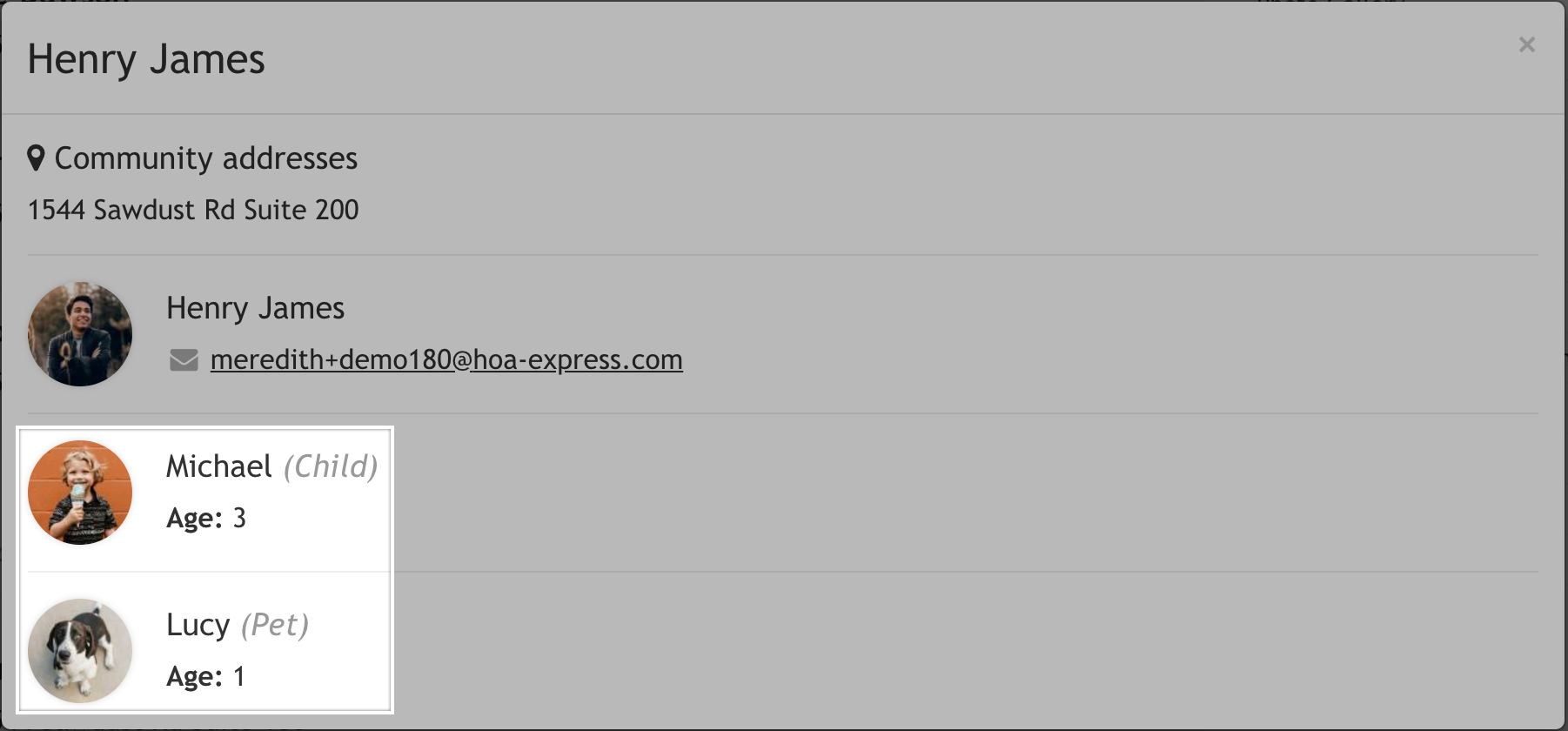
These members are primarily added for showcasing on the resident directory page (or pet directory page for pets). Specially-designated members can’t log in or receive communications, though.
Member settings
Each full member will be able to log in to access their individual member settings. This area includes information and preferences specific to them, that only they will be able to manage. The following are just a few of the options a full member will be able to manage:
- Contact information
- Profile photo, employer, and social URLs
- Contact preferences to manage notifications
- Privacy preferences to control when their information is displayed
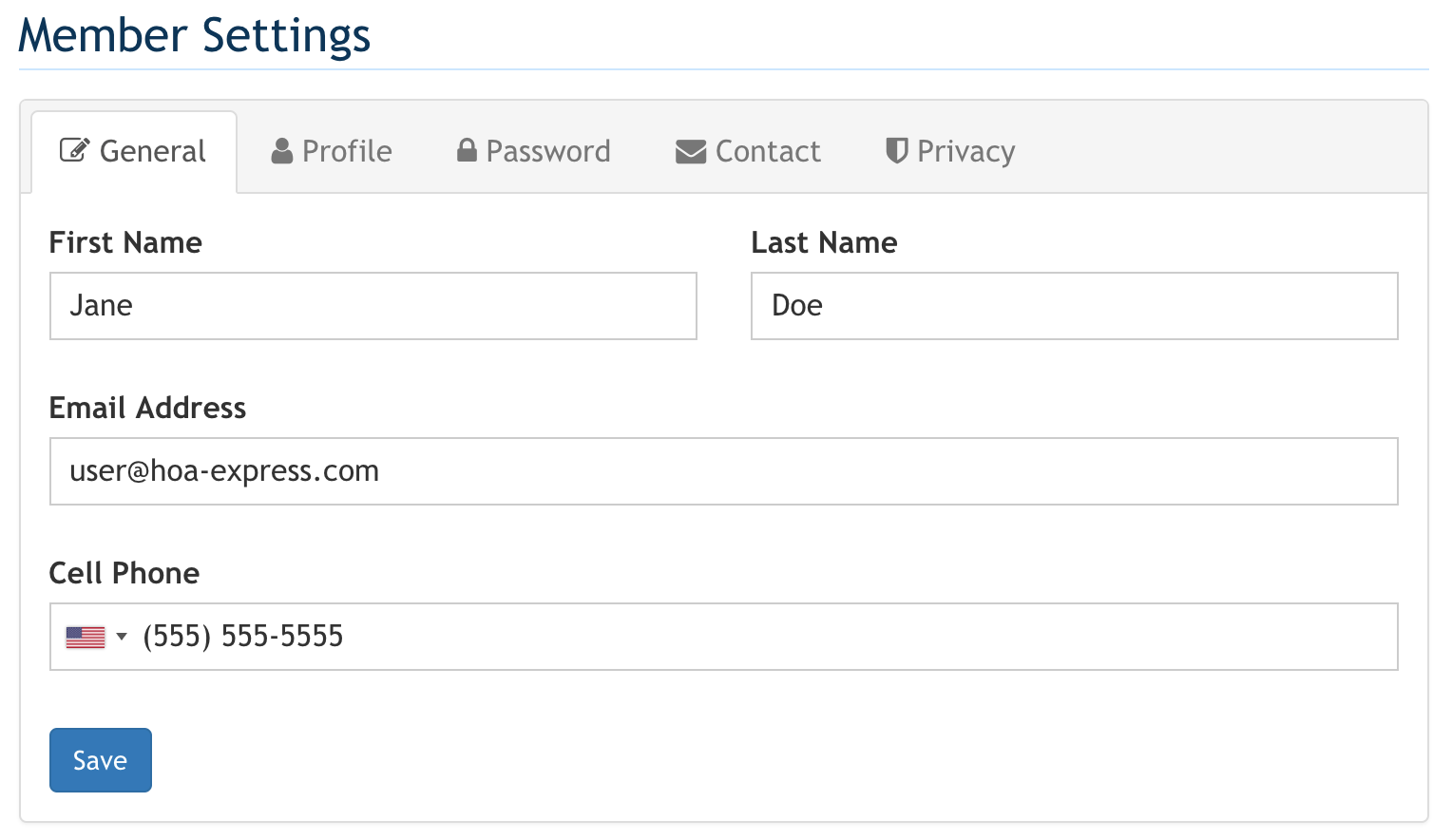
Individuality for individual members
Since each full member will have their own member profile they can log into, they will be completely separate from the other member listed on their account.
This means that when granting a member administrative privileges, it is only that member who will have those privileges. The same is true when adding a member to a group. Only the individual member that was added to that group will receive communications sent to the group and will have the ability to access group-specific restricted pages.
Lastly, RSVPs will be collected from individual members listed on an account.
This is a bit different than our current setup where there’s no concept of individual members, just complete accounts.
What is an account?
An account is simply a group of related people and addresses. Each account has a designated type that explains how they relate to your community (e.g. homeowner, renter, property manager). Generally, an account will represent a single complete household, but the flexible design easily accommodates more unique situations, like a property management company and their employees or investors with a portfolio of properties in your community.
Account settings
All full member can control their “Account settings.” This is an area where they can manage the various aspects of their account itself, as well as view and manage the full list of members on their account. Here are a few of the components that can be managed:
- Add and edit an unlimited number of physical addresses
- Add and delete joint members and specially-designated members
- Add an email address to a partial member to make them a full member
- Manage account-level privacy preferences
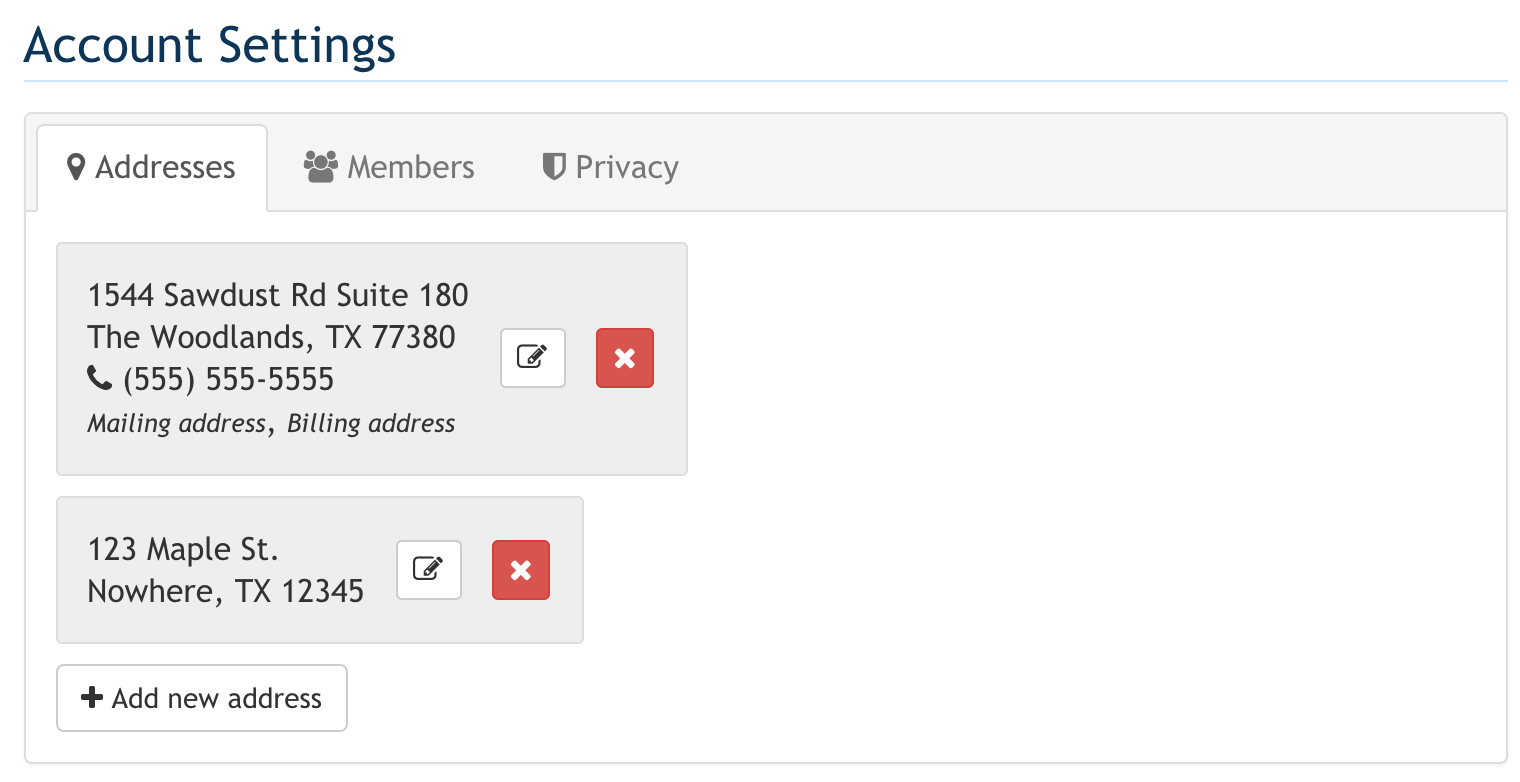
Managing members
In order for administrators to manage these changes effectively, we’re introducing a split-view in the “Members” section (currently known as the “Residents” section).
Whereas this section currently displays one list of all accounts registered on your website, in the new update there will be two separate lists that will display individual members in one view and accounts in the other.
All of the same great tools you’ve grown to love will still be available for both views, such as exporting, printing, and searching. The differences lie in the information you’ll find in each of the two views as outlined below.
Member view
Toggle to the “Member view” option to view a complete list of all joint members registered on your website. Note: this list will not display specially-designated members.
In this view, you can also view a joint member’s profile photo, email address, their current contact preferences, and their current privacy preferences. Knowing if a member is signed up to receive communications can play a key role in understanding why someone isn’t receiving certain notifications.
While full members are the only ones authorized to make changes to their own member profile, administrators can edit a partial member’s information to add an email address. Doing so will convert the partial member into a full member!
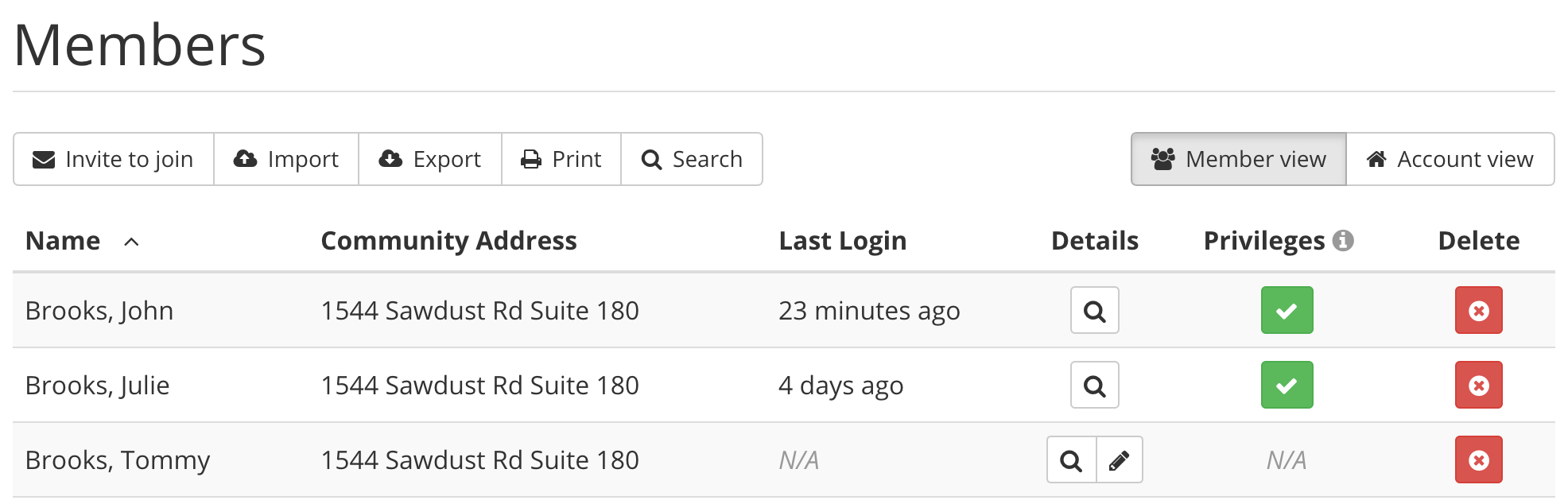
Account view
Click on the “Account view” to view which members are grouped into the same account. Here, you’ll see a full list of all physical addresses added to each account, along will all members included in that account. The members listed will include all joint members, as well as specially-designated members.
From this view, you can edit an account’s “Account type” and make changes to any of the addresses listed.
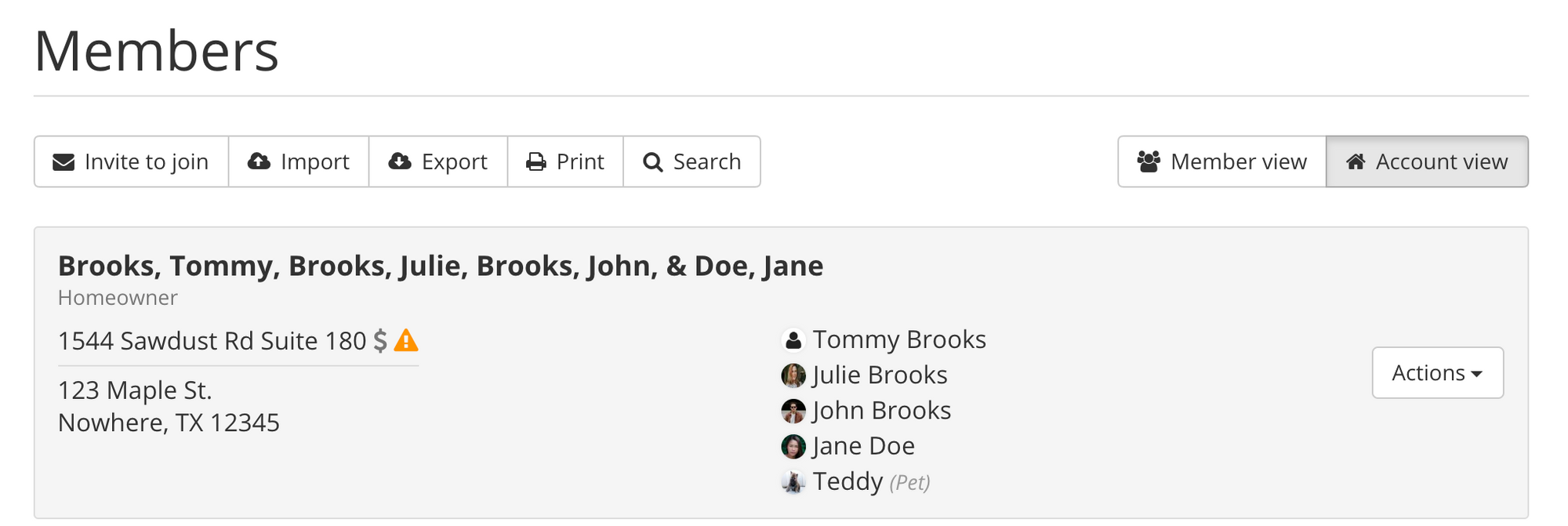
Wrapping up
By introducing individual member profiles within accounts, we’ve made our software even more flexible for communities! The result is a more individualized experience for members and a more intuitive design for administrators.
If you have questions about any of the changes outlined in this blog post or about any other aspect of our service, feel free to contact our customer success team!

